No products in the cart.
How to Deactivate or Delete Facebook Account?
Facebook offers a fun and productive experience to its users. If you have been on the platform for a long time, you might consider taking a break at some point. Many users temporarily disable their Facebook accounts. When you rejoin the platform, it feels refreshing and exciting.
To disable your account, Facebook offers a feature known as “deactivate account.” It helps you select a reason for deactivating your profile. These reasons help the social media platform get feedback and work on it. But the question is, how to deactivate Facebook account? Let’s go through this step-by-step guide to find out.
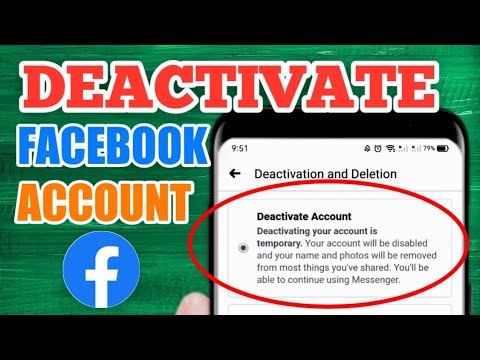
What Does It Mean To Deactivate a Facebook Account?
Before getting into its process, let’s start with what happens when you deactivate Facebook. As you may expect, this feature removes your Facebook account from everywhere, with a few exceptions.
Here are some effects of deactivating your Facebook account:
- Messages with your friends are accessible, although your profile picture will not show in the chat.
- The only place your friends can see your name is their friend lists. However, they would not be able to interact with your profile in any way.
- Group admins may see your posts in their respective groups, along with your comments.
- Your profile will not appear in any search results or the home feed.
- The pages you administer will also be deactivated, meaning people will not see or interact with them.
- You can choose to disable Messenger or use it without Facebook.
- Your shared content (photos, videos, statuses) will be made private but not deleted.
- Facebook allows you to reactivate your account by simply logging in again whenever you want.
That said, let’s move to how to deactivate Facebook account.
How to Deactivate Facebook Account Mobile?
Here’s how to deactivate Facebook account on Android and iOS:
- Open the Facebook app and log in if you are not signed in already.
- Tap the hamburger menu icon (at the top-right corner on Android and the bottom-right corner on iOS).
- Go to Settings & Privacy, and tap
- Press Account Ownership and Control and select Deactivation and Deletion.
- Now, select Deactivate Account and pick a reason. Follow the on-screen instructions to confirm deactivation.
How To Deactivate Facebook Account on Computer?
Now, you can disable your profile on a mobile phone. But here’s how to deactivate Facebook account on computer:
- Open the Facebook web version on your browser and log in.
- Click the downwards arrow icon at the top-right corner.
- From the drop-down menu, select
- Open the General tab from the left sidebar.
- Now, click the Manage Account from the main screen.
- Scroll down until you see the Deactivate your Account
- Click the Deactivate your Account button and select a reason.
- You can explain the issue in detail and give other information like email.
- Lastly, click the Deactivate button and again click Deactivate Now to finalize.
You will now be redirected to the main login page of Facebook. If you want to reactivate your account, enter your credentials and click the login button.
How to Delete a Facebook Account?
Sometimes, deactivating a Facebook account is not enough. You might be leaving the platform forever. In that case, you would want to opt for a more permanent option. If so, you can delete Facebook account. Think of this option as the permanent deactivation of your account. If you delete it, you can never log in again.
Made up your mind? Well, here’s how to do it:
- Open Facebook and log in.
- Click here to go to the Delete My Account page.
- Once there, click Delete Account from the dialog box.
Note you can download your Facebook information. Before deleting the account, you will see the option for Download Info. Click the button to download all your data on your device. It contains your messages, posts, photos, videos, ads, and a copy of all your activities on the platform.
Conclusion
Now, you know how deactivate Facebook account or delete it permanently. Both options are useful in different scenarios. For instance, deactivation is more of a temporary action. It also gives you the option to continue using Messenger. You can get back to your account anytime you log in.
On the other hand, deletion is a permanent action. It usually comes in handy for people having multiple accounts. But if you want to delete the main profile, consider downloading your information first. You can keep all the memories on your device.

FAQs:
Q: How To Delete Your Meta Account?
A: Open Meta, go to its settings, and click Delete your account. It will ask you to re-enter your password in a field. Then, click Delete your data for confirmation.
Q: How to Deactivate Facebook Account Without a Password?
A: Unfortunately, you can not deactivate your Facebook account without your password. You can change your password by getting a verification code on your email or phone number if you have forgotten it.
Q: How Many Days to Deactivate Facebook Account?
A: Your Facebook account deactivates as soon as you click the Deactivate button. However, it can take up to 30 days for complete account deletion. Furthermore, Facebook may take up to 90 days to remove all your data from the platform.
Q: How to Delete Old Facebook Account Without Password or Email?
A: You can not delete an account without its email or password. Facebook requires you to claim it is your account. For that, you have to follow the Forgotten Password method to access your old account. Once you have it, you can delete or deactivate it.
Q: How to Delete Facebook Account Permanently Without Waiting 30 Days?
A: As of yet, Facebook has no method allowing you to delete your account without waiting 30 days. However, your account will stop appearing on the platform immediately after you delete it. Some of its content, including photos, posts, and videos, will not be deleted instantly. It can take up to 90 days to completely wipe out your data from Facebook.











