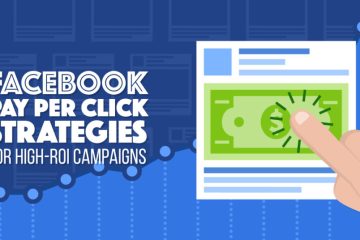No products in the cart.
How To Change Facebook Password to Keep Account Safe
Are you concerned about your Facebook account’s security? The first step is to change your password. It will help you log out of your account from all the devices, bringing you one step closer to protection. But many users don’t know how to change Facebook passwords.
Well, you do not have to worry about that anymore. This guide will cover how you can change your password on all devices. So, let’s get into it!
How To Change Facebook Password on Computer?
Changing the password on a computer is simple. First, you need to open the Facebook web and sign in with your account credentials. After getting in, here’s how to change Facebook password on a computer:
- Click your profile picture icon at the top-right corner of the main screen.
- Go to Settings & Privacy and click Settings from the expanded menu.
- Select Security & login and scroll down until you see the password section.
- Next, go to Change password and press the Edit.
- You will be asked to enter your current Facebook password. Type it in the designated field, then input the new password.
- Click Save Changes to confirm the change.
Now, your password will be changed. To verify that, log out of your account and try logging in again with the new password.
How To Change Password On Phone?
Now you know the way to change your account password on a PC. Similarly, you can also perform this action on a smartphone. The method is almost similar for Android and iOS. First, download the Facebook app from Play Store or App Store. Then, log in to your account to get started.
With that out of the way, here’s how to change Facebook password on an iPhone and Android device:
- Tap the hamburger menu icon at the top-right corner on an Android device. You will find it at the bottom right corner on iPhones.
- Tap Settings and Privacy, then select Settings from the drop-down menu.d
- Select Password and Security from the settings tab.
- Now, scroll down until you see the Change Password option, and tap it.
- Enter your current password to confirm your identity.
- Next, input your new password and re-type it to confirm the change.
- Tap, Update password to finish the job.
If you are wondering how to change Facebook password on the Lite app, there is no need to panic. It works the same as the regular application. That means you can follow the steps above to change your password on Facebook Lite as well.
How To Change Facebook Password Without Old Password?
Many people forget their Facebook passwords. In that case, changing it can be pretty challenging. But you can do it easily by following the steps mentioned below. Here’s how to change Facebook password without the old password if you are signed in already:
- Open Facebook, head to Settings & Privacy, and select Settings.
- Click Security & Login from the left menu.
- Scroll down and go to the Change Password
- Click Edit and then select Forgot your Password?
- Now, Facebook will ask you how to send you the verification code. You can choose from an email or text message on your phone number. Select the desired option to proceed.
- Follow the instructions and enter your new password.
- Click Save changes to finalize.
How To Reset Your Facebook Password?
What if you want to change your password but are logged out and do not remember the current one? The only option left is to reset your password. It is a fairly straightforward process. Follow the steps below:
- Open Facebook and go to the login page.
- Click Forgotten Password? option below your password field.
- Next, type in your mobile number or email address. You can also enter your Facebook username.
- Click the Search Facebook will show your account, click on it to proceed.
- Follow the instructions to get the verification code on your email or phone number. Then, you can enter the new password and log in to your account.
Note that you can only use the email or phone number associated with your Facebook account. That is the one you gave when creating your account.
If you face trouble changing your account, you can go to Facebook’s Find Your Account page. It will make the task simpler and quicker.
How Often Should You Change Your Facebook Password?
As more and more hacking examples come to light, people are growing concerned about their Facebook accounts. As mentioned earlier, changing your password is a good way to prevent someone from entering your account. But how often should you change it to keep your account safe?
Changing your Facebook login account password every once in a while is recommended. Most people prefer changing passwords after every 6 months. You can also adopt this practice to keep your account protected.
Moreover, it is important to track your Facebook activity. If you feel someone else has been active with your account, change the password as soon as possible. Also, make sure to log out of every device to ensure maximum protection. These simple steps can help you keep your account secure.
Keep Your Facebook Password Protected with Followerbest
When it comes to purchasing social media services, there’s no shortage of scams. You can opt for a reliable service provider to keep your password protected. One such website is Followerbeast. It is one of the most trusted and dependable social media service providers.
Followerbeast offers several packages for Facebook account likes, page likes, followers, views, shares, friends, comments, reviews, live viewers, and group members. The best part is that you do not have to give your account password for these services. All you need is to provide Followerbeast with your account URL, and they will deliver the desired package instantly.
Conclusion
And that’s how to change Facebook password via computer and mobile phone. It is an effective measure to keep your account protected from potential threats. If you want to double your security measures, opt for the two-factor authentication method. They will provide another layer of safety for your sensitive information on the Facebook account.
FAQs
Q: How to Change your Facebook Password After Being Hacked?
A: If you can not log in to your account, click the Forgotten Password button. Follow the on-screen instructions to get the verification code on your email or phone number. Enter that code on Facebook to change your password. Then, you can log in to your account.
Q: My Facebook is Hacked. How to Fix?
A: The first method is to change your account password. If that doesn’t work, try contacting Facebook by sending them a detailed report.
Q: Will Changing Your Facebook Password Stop Hackers?
A: In a way, yes. Changing your Facebook password will log out of your account from other devices. That means the hacker will be logged out too. You can then proceed to contact Facebook about the cyberattack on your account.
Q: How to Change Facebook Password If I Forgot My Password?
A: Go to Facebook’s log-in page and click Forgotten Password under the Password field. Enter the username, phone number, or email address associated with your account. Once you get the verification code, follow the instructions to change your Facebook password. Lastly, enter and re-enter the new password to finalize the process.