No products in the cart.
How to Change Language on YouTube? – Details Guide
Finding trouble on YouTube while trying to find an option to change your language on the platform, or even wondering if you can change it? The good news is that YouTube gives you the ability to change your language, and it is easy to do it. In this article, you will find out how to change your language on YouTube quickly and easily.
Why Should You Change Your YouTube Language?
Changing your language on YouTube can benefit you in many ways. Changing the language to one you are comfortable with on YouTube will make it easier for you to discover content on the app, and it will save you time since you will be able to easily understand the language on the platform. That is why you should change your YouTube language, and in this article, you will find out how to change language on YouTube.
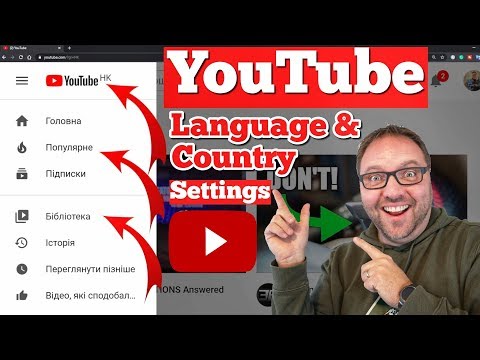
How to Change YouTube’s Language On an iPhone, Android, PC, or on Mobile Web Browser.
Whether you are on an iPhone, Android, PC, or mobile web browser, you can quickly and simply change your language on YouTube. To change the YouTube language, follow the article below.
How to Change YouTube’s Language on an iPhone
If you would like to change the YouTube app language on an iPhone, you will need to change language of your device. You can find steps below for changing your language on an iPhone.
Step 1: Open your device settings on iPhone.
Step 2: Tap on “General” and then tap on “Language and Region.”
Step 3: Tap on your “Device Language.”
Step 4: Select the language you’d like to use and then tap confirm option.
How to Change YouTube’s Language on an Android
Just like on an iPhone, you will need to change the device language on your Android device to change the YouTube language on the app. You can find steps below for changing your language on an Android.
Step 1: Open Settings on your Android.
Step 2: Go to “Systems.”
Step 3: Tap on “Language and input.”
Step 4: Tap on “Languages.”
Step 5: Select the language you’d like to use and then tap confirm option.
How to Change YouTube’s Language on a PC
To change YouTube Language on a PC, follow the steps below
Step 1: Launch browser on your PC and visit YouTube.com.
Step 2: Click profile icon in upper-right corner.
Step 3: Click on “Language.”
Step 4: Click on the language you would like to switch to.
How to Change YouTube’s Language on Mobile Web Browser
To change YouTube language on a mobile web browser, whether on an Android or iPhone device, follow the steps below.
Step 1: Open YouTube in on your mobile web browser.
Step 2: Tap on three dots.
Step 3: Tap “Settings.”
Step 4: Scroll down in menu and tap on “Languages.”
Step 5: Add a language that you would like to change to.
FAQs
Can I change the language of YouTube comments?
No, you can’t change language of comments on YouTube.
Will changing the language on YouTube affect recommendations?
When you change your YouTube language, it will have no effect on your recommendation.
How many languages are available on YouTube?
There are 80 languages available on YouTube.
Conclusion
Changing the language on YouTube can make your life a lot easier while exploring YouTube. By changing your YouTube language, it is easier for you to understand and discover content, and it saves you time. Whether you are on an Android, iPhone, PC, or mobile web browser, you have the ability to change your YouTube language, and it is very easy to do so, as explained step-by-step in this article on how to change language on YouTube.








