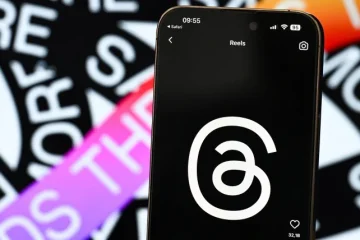No products in the cart.
How to Delete a Pin on Pinterest – Details Guide
Is your Pinterest profile cluttered with no longer relevant pins and just a mess, and do you want to delete them? Whether you have a change in taste, an error in your pins, or want to maintain a customized collection, deleting a pin on Pinterest is easier than one might think. In this article, we’ll show you how to delete a pin on Pinterest, whether in bulk or individually, and we’ll walk you through the process step by step.
Why Should You Delete a Pin From Your Pinterest?
Deleting pins on Pinterest can be a great way to enhance your online presence and establish a better identity on Pinterest. By regularly checking your boards and removing the pins that are outdated, irrelevant, or no longer to your taste, you can keep your Pinterest profile fresh and engaging. Therefore, you should delete a pin on Pinterest, and in this article, we will demonstrate how to delete a pin on Pinterest.

How to Delete a Pin From Your Pinterest on an iPhone, Android, or PC
Deleting a pin is very easy, and we’ll demonstrate how you can do it. Whether you are on an iPhone, Android, or PC, we will give you a full guide to the simplest and easiest way to delete a pin on Pinterest.
How to Delete a Pin From Your Pinterest on an iPhone
Step 1: Open Pinterest on your iPhone.
Step 2: Tap profile icon.
Step 3: Tap board from which you want to remove pins.
Step 4: Tap and hold pin until a menu appears.
Step 5: Tap “pencil icon.”
Step 6: Tap “Delete Pin.”
How to Delete a Pin From Your Pinterest on an Android
Step 1: Open Pinterest on your Android.
Step 2: Tap profile icon.
Step 3: Tap board from which you want to remove pins.
Step 4: Tap and hold the pin until a menu appears.
Step 5: Tap on “pencil icon.”
Step 6: Tap on “Delete Pin.”
How to Delete Pin From Your Pinterest on a PC
Step 1: Go to Pinterest’s official website and sign into your account.
Step 2: Click your profile icon.
Step 3: Click on the board where you wish to delete pins.
Step 4: Open the pin you’d like to delete.
Step 5: Click three dots icon next to pin.
Step 6: Click “Delete Pin.”
How to Bulk Delete Pins in From Pinterest on an iPhone, Android, or PC
Do you have many pins on your Pinterest profile, and do you want to delete them quickly and easily? Deleting pins one by one can be time-consuming and very annoying, but fortunately, Pinterest has a feature that lets you bulk delete pins, whether you are on an iPhone, Android, or PC. You can bulk delete them, and we will show you how.
How to Bulk Delete Pins in From your Pinterest on an Android or iPhone
Step 1: Open Pinterest.
Step 2: Tap profile icon.
Step 3: Open the board with the pins you want to delete.
Step 4: Tap on “Organize.”
Step 5: Tap all pins that you want to bulk delete.
Step 6: Tap the trash bin icon.
Step 7: Tap “Delete” to confirm.
How to Bulk Delete Pins in From Your Pinterest on a PC
Step 1: Go to Pinterest’s official website and sign into your account.
Step 3: Click on board that has several pins that you would like to delete in bulk.
Step 4: Click on “Organize.”
Step 4: Click pins that you wish to delete.
Step 5: Click the trash bin icon.
Step 6: Click “delete” to confirm.
FAQs
Does deleting pins on Pinterest delete them for everyone?
No, deleting pins on Pinterest only removes them from your boards and profile. The pins will still be visible to others who have saved or repinned them.
If you delete a pin, will it be deleted forever?
Yes, whenever you delete a pin on Pinterest, it’s permanently deleted.
Can you recover deleted pins?
Unfortunately, once a pin is deleted on Pinterest, it cannot be recovered. So it is always best to ensure it is the right pin you want to delete.
Conclusion
Deleting pins on Pinterest can be a great way to make your profile more organized and improve the quality and relevance of your profile. You can make your Pinterest profile fresh and engaging for yourself and your audience by regularly removing irrelevant and outdated pins. Deleting a pin on Pinterest is simple, whether you are on an iPhone, Android, or PC. Pinterest also offers a bulk delete option, with which you can delete multiple pins at once, saving you time and effort. Also, while deleting a pin, make sure it is the right one you want to delete because it cannot be recovered.