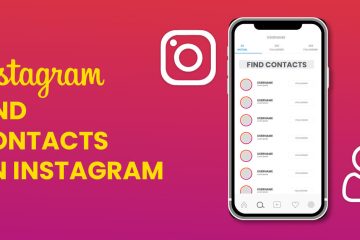No products in the cart.
How To Fix Instagram Not Loading Pictures? 8 Ways
Instagram offers a smooth and unmatchable experience. It is one of the most popular social media platforms due to its powerful features. However, the application can sometimes cause issues. One of the most common problems is Instagram not loading pictures.
How to fix it? Look no further than this detailed guide!
Why Is Your Instagram Not Loading Pictures?
Many reasons could lead to Instagram photos not loading in messages or feeds. Here are some common causes:
Outdated Application:
Using an old version of Instagram can cause the platform not to work properly. The only solution is to update the application and try loading again. This method is helpful for iOS as well as Android devices.
Instagram Servers are Down:
It is very common for Instagram servers to go under maintenance. During that, the application will not work. It is recommended to wait for the servers to get back live. Also, check the What Does SFS Mean on Instagram?
Poor Internet Connection:
A bad or interrupted internet connection can cause the ‘Instagram not loading pictures’ issue. Try loading other applications to test if your internet is working fine.
Requires Cache Clearing:
Using Instagram too much can cause the application not to behave properly. You can clear the Instagram cache and data to ensure it works like a charm again.
Mobile Data Saver Activated:
Mobile data saver is an option on Instagram. It allows users to save their data by loading posts slower than usual. However, it can also prevent posts from loading on the social media platform.

8 Proven Ways To Fix Your Instagram Not Loading Pictures
Now that we have gone through some common causes, here’s how you can fix Instagram not loading pictures today!
1. Update Your App
For iOS:
- Go to the App Store and search for Instagram.
- Open the application page. If you see the button Update, tap it.
- Try opening Instagram again to see if the method worked.
For Android:
- Open the Play Store and head to My Apps and Games.
- Scroll down, and when you see Instagram, select it.
- Tap the Update button if there is any new release available.
2. Reopen Instagram
The simplest way is to close Instagram and relaunch it. Sometimes, using the application too much can cause errors. If that’s the case, a simple reopening will fix the issue.
With an Android device, you can Force Stop any application, including Instagram. This option can be accessed by Settings > Storage > Apps > Instagram.
3. Clear Instagram Data and Cache
For Android:
- Go to Settings and open Apps.
- Now, choose Instagram and tap its Storage.
- Tap Clear Cache or Clear Data.
For iOS:
- Go to Apps and delete Instagram.
- Reinstall it from the App Store and log in with your account.
Clearing data and cache can cause your Instagram account to log out. If that happens to you, open the application and log in again.
4. Check and Repair the Internet Connection
Another reason for Instagram not loading pictures is a bad internet connection. If you are using WiFi, poor signal strength can be the cause. Try going to a place with better signals. Also, you can test your internet by using other applications. If they don’t work as well, ask your ISP (Internet Service Provider) about this problem.
Similarly, having low or no mobile data can be the culprit. You can test it, too, by trying other apps that require the internet to work.
5. Restart Your Phone
Restarting your phone can fix most ongoing problems with the applications. Plus, it does not take long.
iPhone users should hold the volume button and side power button until they see the option on the screen. Drag the slider to power off and restart by holding the side power button until the Apple logo appears.
Android users can restart their phones by holding the power buttons. You will see power off and restart options. Select Restart and wait until the process completes.
Once your phone restarts, open Instagram and reload your feed. Check to see if the error is resolved.
6. Turn Off Data Saver on Instagram:
For iOS:
- Go to your profile and select the three lines on top.
- Open Settings and select
- Go to Data Usage.
- Tap Use Less Mobile Data to toggle it off.
For Android:
- Go to your profile and open Settings > Account.
- Tap Mobile Data Use.
- Disable the Data Saver
Now, close your Instagram and reopen it. Hopefully, it will load photos and videos as usual.
7. Disable Low Data Mode
For Android:
- Go to Settings and open Network & Internet.
- Select Data Saver and switch off Use Data Saver.
For iOS:
- Open Settings and select Mobile Data Options.
- Disable Low Data Mode.
- Now, go back to Settings and open WiFi.
- Select the i icon and turn off Low Data Mode.
These steps will help you deactivate the low data mode for both WiFi and mobile data on your iOS device.
8. Wait for The Maintenance
One problem with no solution is when the Instagram servers are down or under maintenance. If that’s the case, the application will not work globally. It is better to leave the application closed until the issue is resolved.
Conclusion:
Using these methods will definitely help you get back online. You can restart the app or your phone, disable low data modes, update it, or reinstall it. If the Instagram not loading photos issue continues, contact the support team. When all methods fail, this one will surely work. Also, read the How to Delete all Instagram Posts.
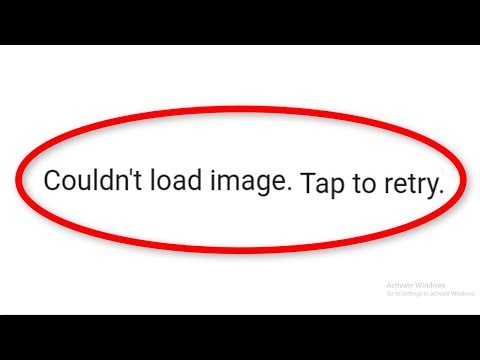
FAQs:
Why Is My Instagram Not Loading Pictures?
Instagram not loading pictures and stories is becoming more common than ever. Check your mobile data, internet connections, or app updates. Clearing the Instagram cache is another effective solution.
Why Can’t You See Your Followers on Instagram?
Instagram may cause issues in the followers list if you follow or unfollow too many accounts at once. The application considers this as bot behavior or abuse of the feature. Wait for a while and recheck the list. If it still doesn’t show, contact Instagram support and describe your issue.
How Do I Report A Problem On Instagram?
You can report technical problems, like the follower list not showing or Instagram photos not loading in messages. Go to your profile > settings, and select Help. Select Report a Problem and follow the further instructions.
Why Is Instagram Feed Not Loading?
Instagram not loading photos or feeds can be a server issue. You can confirm it by searching on the internet whether the app is down or under maintenance. If so, wait for it to get back online.