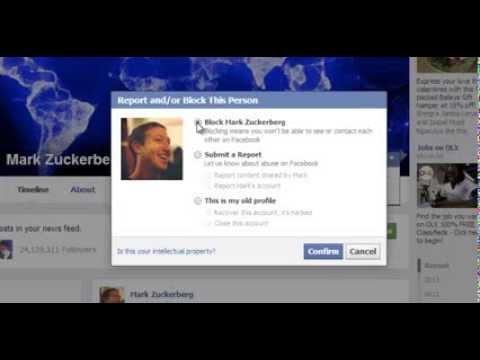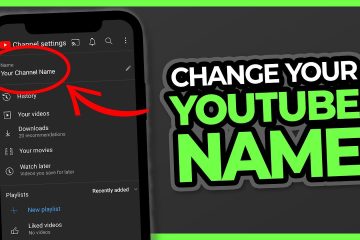No products in the cart.
How To Block Someone on Facebook? The Ultimate Guide
Sometimes, unfriending a profile on Facebook is not enough. Often, you will be faced with spam accounts. They continue sending you messages and tagging you in different posts. The only solution left then is to block that account.
If you are new to the social media platform, you might wonder how to block someone on Facebook. Well, there’s nothing to worry about, as it is quite a straightforward process. Let’s look at that in this detailed guide!
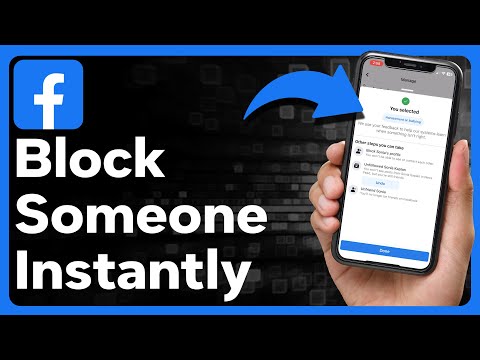
What Happens When You Block Someone On Facebook?
Blocking is a one-step advanced form of unfriending someone on Facebook. When you block an account, it is automatically removed from your friend list. Moreover, that account will be unable to post something on your timeline. They would not even be able to see the content on your timeline.
What’s more? A blocked account can not message or send you group invites. Your profile will be practically invisible to a blocked user. But the best part is that a user will not be notified when you block them.
You can also unblock a blocked user with ease. Note that an account can be blocked on Messenger individually or with Facebook. That said, let’s go through how to block someone on Facebook!
How to Block Someone On Facebook Mobile?
The blocking process is completely the same on iOS and Android. So, here’s how to block someone on Facebook mobile:
- Open your Facebook app, go to the top menu bar, and tap the Search icon.
- Enter the name of the user you want to block and open their profile.
- Once the profile is opened, tap the three-dot icon next to their name.
- From the expanded menu, tap Block.
- Now, you will be asked for confirmation. Tap Block again to confirm.
Another way is to go to your friend list instead of searching for the user’s name. However, this method only works if that user is in your friend list.
Note: You do not have to unfriend someone before blocking them. When you hit the block button, that user is automatically unfriended.
How To Block Someone On Facebook Desktop?
Now, you know how to block someone on Facebook app. So, let’s go through how this process works in the web version on a desktop.
- Go to the Facebook web and log into your account.
- Click the Search icon on the top.
- Type the username you want to block and go to their profile.
- Next to the Message button, click the three-dot icon.
- Select Block from the expanded menu. Click Block again on the next pop-up.
How To Unblock Someone On Facebook?
To unblock a user, you have to access the Facebook block list. Users who are unblocked can see your profile and send you a friend request, depending on your account’s privacy settings. That said, here’s how to unblock someone on Facebook.
- Open your Facebook application and login if you aren’t already.
- Click the hamburger icon at the bottom-right corner in iOS devices. This menu is available at the top-right corner on Android phones.
- Scroll down and tap the Settings & Privacy.
- After it is expanded, tap Settings.
- Now, scroll down and tap the Blocking option below Profile & tagging.
- Your Facebook block list will open up. From here, tap the Unblock button next to the user name you want to unblock.
Are you wondering how this method works on the desktop? Well, it is almost the same. The only difference is that the Facebook web version has no hamburger menu icon. In the top-right corner, you will see a downward arrow. Click it to open the Settings section. After that, follow the steps mentioned above.
How to Block Someone On Facebook Messenger?
As mentioned earlier, you can block someone on Messenger without blocking their Facebook profile. It is also a simple 4-step process. Here’s how to block someone on Facebook Messenger:
- Open the Messenger application.
- From the main screen, open a chat.
- Tap the profile name of the person at the top of the chat.
- Scroll down until you see the Block Tap the block button, and hit it again when asked for confirmation.
Avoid Spams And Add Real Accounts With FollowerBeast
Facebook has tons of fake and spam accounts. Adding them to your friend list is not useful. Firstly, they do not interact with your posts. Secondly, they do not make your profile look good. So, if you want a higher engagement rate, get authentic Facebook friends with FollowerBeast. This way, you will never need to block someone!
FollowerBeast offers 100% genuine Facebook accounts as your friends. You will find various packages ranging from 300 to 25,000 friends. The biggest benefit you get is much higher engagement and visibility on your posts. You only need to provide your Facebook username to buy a package from FollowerBeast. And all the plans are available with instant delivery, so you do not have to wait long.
Conclusion
That brings us to the end of this comprehensive guide on how to block someone on Facebook. It is a helpful feature that enables you to clean your Facebook. As a result, you will get an enhanced experience on the social media platform. Blocking a suspicious account can also serve as an additional layer of security and privacy for your profile.
However, you can avoid such suspicions if you only add real Facebook friends. And that is possible with FollowerBeast’s affordable and convenient plans.
FAQs
Q: How to Block Someone on Facebook Page?
A: Click your page’s icon at the top-right corner and go to Settings. Go to Privacy and head to the Blocking section. Type the name of the profile you want to block and hit enter. Click Block again to finalize the process.
Q: When You Block Someone On Facebook, What Do They See?
A: Fortunately, Facebook does not send a notification to the user you have just blocked. However, they will know when trying to open your profile. That’s because your profile will be unable to open for the blocked user.
Q: How To Block Someone on Facebook Who Has Blocked You?
A: Go to your Facebook block list. Enter the user’s Facebook ID to find it. Now, press the Block button to block them. But how to get their Facebook ID if they have blocked you? You can use a friend’s account or ask someone else to get a profile ID.
Q: How To Block Someone On Facebook Without Them Knowing?
A: When you block someone, they do not get a notification from Facebook. Thus, the normal method works the best!