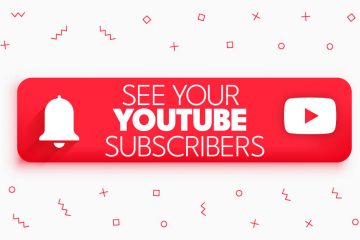No products in the cart.
How to Turn off Comments on Facebook in 2023
If you have a large community on Facebook and are wondering how to turn off comments on Facebook, we will help you.
Facebook is one of the most popular apps where millions share daily posts. It is also true that many people post on Facebook because they love comments. But these comments could hijack your profile or business page. Also, many comments could be offensive or posted to run the ads. If this is your case, then you should control your conversation section.
We are here to help you find out how to turn off comments on Facebook and manage your comment section. Let’s dive in and turn off comments.

Ways to turn off comments on Facebook
1. How to turn off comments on the Facebook app
Many people use Facebook on mobile. It is possible to turn off comments on the mobile app. Follow the below steps to turn off the comment section.
Choose the post for which you’d like to turn off the comments.
- Find three dots located in the upper right corner.
- Scroll down and click on who can comment on your post.
- Choose the “Friends” option on the next page or allow other pages or profiles to comment on your post.
- Clickdone,” and your comment section will be disabled.
2. How to turn off comments on the Facebook Web
Comments could be disabled through the Facebook Web. Disabling comments is complicated, but with a few simple steps, you can easily turn off the comments on Facebook.
- Go to your Facebook profile using a PC or laptop.
- Go to the menu option located in the upper right corner.
- Then click on settings and privacy.
- Go to settings > privacy.
- Locate the public post option on the right side.
- Go to the “public comment option. It will give you three options: whether you’d prefer comments from friends, the public, or certain mentioned profiles. Choose the option, and then click OK.
Certain profiles will turn off your comments. However, it is not possible to turn off comments from any person. You can comment on friends’ profiles or mention specific profiles or pages.
3. How to Turn Off Comments on Facebook Groups
It is also possible to turn off comments on Facebook pages but to do so. You need to be a moderator or administrator of the group. Here are the steps to turn off comments on group posts:
- To turn off the notification for the group, go to the menu option in the upper right corner and choose the group.
- Choose the post for which you would like to turn off the comments.
- Click on the three dots located in the upper right corner.
- Then find the option to turn off the comments.
- In this way, you can disable comments on your post. But you can do it for a certain post. To turn off comments on all posts, you need to turn them off and use the same method manually. Additionally, only the admin could privatize the group. Also, if you want to turn on comments, click “Turn on comments” using the same method.
4. For Business Pages: How to turn off comments on Facebook posts
Social media is a powerful tool; it can even make a huge loss in your business or make your brand more loyal. This is possible through comments on Facebook posts. Many brands have pages on Facebook where people can directly interact with the brand. In this way, it provides a platform to share reviews and even criticism.
The comment section of Facebook pages is usually filled by haters, for which brands have to suffer a lot. Facebook pages are public spaces, and it is possible that your Facebook posts could contain racist, hateful, and other offensive remarks. Also, some comments could be inappropriate, such as ads. So you need to turn off comments on your Facebook page.
It is easy for groups to turn off comments, but for Facebook pages, it is tricky. Because Facebook does not offer any feature that will turn off comments on your page post. But still, there are two options to turn off comments on a Facebook page. Let’s have a look at both options.
4(a). How to Turn Off Comments on Facebook Posts Using Facebook Moderation
The Facebook moderation tool is used to turn off the comments. It is trickier, but with Facebook moderation, you can turn off comments on Facebook posts.
- Go to your Facebook page.
- Click on Facebook page settings >general>page moderation.
- A dialogue box will appear. Here, add common keywords such as., you, too, add, actually, at, etc.
It will turn off all the comments on Facebook page posts. Even ads could be turned off, but this method will work for a few posts.
4(b). How to turn off comments on Facebook pages with chrome extension:
It is important to keep in mind that it is not possible to turn off all comments. Especially if you have a business brand page, it is possible to ignore the comments for such pages. If you want to turn off comments and reviews, you can use apps to turn them off. Chrome extension is one of the apps that can turn off the comments.
So if you are wondering how to turn off comments on a Facebook page, chrome extension provide is an automatic moderation tool. This tool is easy to use and helps you moderate your page. It will also help to hide, delete, or reply to your comments on the page. But you must type some basic keyword or comment you want to turn off.
These extensions will help you immediately delete the comment when you publish the post. So it is one of the best alternatives when there is no feature to turn off comments on Facebook.
Summary:
It is overwhelming when you receive comments from a large community. So these are some methods to turn off comments, whether using a Facebook page or group or wanting to turn off comments from your profile. But you can also limit who can comment on your Facebook profile. Also, in the groups and pages, if you don’t want to share something that needs input from the user, you can turn off comments. So try these methods to turn off the comments on Facebook.

Boost Social Media Presence – Here’s How?
If you want to increase your Facebook visibility, then the best option is FollowerBeast. Followerbeast will increase your likes, comments, and followers, and it will also help you to grow your business. The likes and comments are from original profiles, and they will not drop, so you can trust this website to boost your business and reach the targeted audience.
FAQs:
Can I view old comments when I turn off comments on the post?
Yes, your old comments will still be viewable even if you turn off commenting on the post. If someone comments on your Facebook post, it will be viewable, but no one can reply to the comments after the restriction.
Can comments be changed for all Facebook posts?
Yes, it is possible to change your comment settings. Open the comments and choose “latest, all comments” or most relevant. Click on all comments.” Now you can see all comments on your Facebook post.
If I turn off comments on Facebook, will someone know?
No, no one will receive the notification if you turn off comments. So if you turn off the comment and limit it to friends of friends, then only friends could comment on Facebook, but they wouldn’t know that it was hidden. Also, if you delete the comment, they will not know it.