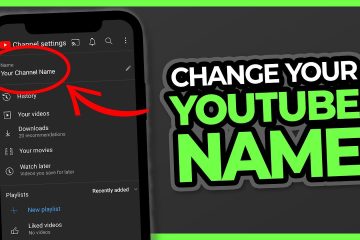No products in the cart.
How To Go Live On Facebook? A Step-by-Step Guide
Going live on Facebook has various benefits. This feature is quite popular among brands and influencers. It allows you to interact with your friends or followers in real time. But how to go live on Facebook? How can someone access this feature on a computer or mobile?
We will cover all the bases in this detailed guide. So, stick with us to learn how you can use Facebook live as an individual or business page across multiple devices. Let’s get started!
What Can You Get From Facebook Live?
Going live with an account is easier than with a page. But the most important thing to know about Facebook Live is its benefits. Not only does it help you get higher engagement, but it can also win donations for you. Also, check the How to Deactivate Facebook Messenger?
Here’s what you can get from Facebook Live:
1. Donations
Let’s start with the most exciting feature. Donations can be collected by people viewing your live stream. All they need to do is click the Donate button and select an amount. Generally, nonprofit organizations use this feature. The best part is that Facebook does not cut even 1% of total donations. That means you will get the full amount, no questions asked.
2. Live Polls
Polls are very popular on Facebook as they are used to collect general opinions. But you can also conduct live ones during your stream. It will help you get real-time responses from your friends and followers.
3. Live Comments
Comments allow you to interact with your audience in a Facebook live session. You can moderate the comments yourself or assign someone else to administer Facebook live video settings.
4. Shopping
Are you a brand looking to sell your products with a live stream? Well, Facebook has that sorted for you. The social media platform enables business pages to integrate products for sale in live sessions.
5. Badges and Front Row
Badges have recently become all the buzz on Facebook. You might have seen or received the most popular “Top Fan” badge. Facebook live allows you to send Stars as tokens of appreciation.
The Front Row feature is also associated with badges. It highlights your top fans in the live stream. This way, influencers and brands can give shoutouts to these individuals.
With that out of the way, let’s learn how to go live on Facebook.

How To Go Live on Facebook with A Profile
First, let’s talk about non-business accounts. Here’s how to go live on Facebook app and web versions.
- Scroll to the top of your home feed or go to your profile.
- Tap What’s on your mind? section to add a post. Next, select Live Video.
- Adjust the video settings by tapping the hamburger menu or three horizontal lines at the bottom right.
- Lastly, click Start Live Video to start your Facebook live stream.
How To Go Live On Facebook Business Page on Computer
Now that we know how Facebook live works on personal accounts, let’s talk about pages. Here’s how to go live on a Facebook business page on a PC:
- Open your Facebook web and log in with your business page credentials.
- Now, go to What’s on your mind?, and select Live Video.
- Click Select > Go Live.
- Next, choose your audience for the live stream. You can also set age and location restrictions.
- Pick Webcam as your video device from the Stream Setup tab.
- From the same tab, select your microphone and camera. Adjust your camera controls if they are not correct.
- Enter a title and description for your live video.
- Lastly, click Start Live Video to start the live stream.
How To Go Live On Facebook Business Page On Smartphones
Here’s how to go Live on Facebook with your business page using a smartphone (iOS and Android).
- Tap Create a post and choose Live Video from the menu.
- Select your audience and set restrictions depending on your content.
- Add live details, including an activity, title, and description. You can also tag other people in your Facebook live.
- Select effects of your choice and add other visual options for the live stream.
- Next, click Start Live Video to initiate the session.
What To Know Before Going Live On Facebook With A Business Page?
There are some things to consider, including some important Facebook live video settings. Here are all of them listed and explained:
- You should have the admin or editor authority on the Facebook page to go live.
- A page must have 10,000 or more followers to start a live stream.
- Switch your business page to the new pages experience if you haven’t done that already. It is essential before going live.
- Facebook live will ask for your microphone and camera permission on a smartphone before it begins.
- A business page can not change its live visibility from the Public.
- You can also go with only audio live on Facebook by selecting Live audio from the Create a post section.
- A Facebook business page can also add its live session to its story.
- You can use Facebook’s crosspost feature if you have access to multiple pages. It allows you to go live on several pages simultaneously.
Conclusion:
Hopefully, you now know how to go live on Facebook using a profile and business page. It is a helpful way to increase your profile engagement. Ultimately, live features can increase your profile or page’s popularity and credibility. Use the steps above to start your first live session on a computer or smartphone. Also, read the How To Add an Admin to a Facebook Page?

FAQs:
Q: Why Can’t I Go Live On Facebook?
A: Going Live on Facebook requires a stable internet connection. You may face difficulty initiating a session if you have poor speed or connection issues. If that’s not the problem, try restarting the app or your device. An outdated Facebook app may also cause this issue.
Q: How Many Friends Do You Need To Go Live On Facebook?
A: Generally, there is no restriction. You can even go live with 0 Facebook friends. However, a business page requires at least 10,000 followers to start a live session. Also, you can only add one friend or follower at a time to your live session.
Q: How To Connect Streaming Software To Go Live on Facebook?
A: Select the software by its name as your video source when going live. Tap Live Video > Select > Go Live Card to view video source options.