No products in the cart.
How to Delete Boards on Pinterest? Streamline Your Profile
Do you have a Pinterest board that you no longer use and serves no purpose now? Whether you want to simplify your interests or declutter your profile, deleting boards can be a simple solution. In this article, we will show you how to delete boards on Pinterest so you can stay organized and have a good experience on the platform.
Why Delete Boards on Pinterest?
Pinterest is a place where people can discover, share ideas, and save via visual bookmarks called “boards.” While creating boards is a perfect way to organize your interests, too many boards can clutter your profile and make navigating difficult. Deleting boards that no longer serve a purpose and are irrelevant can help you navigate easier, and we will show you in this article how to delete boards on Pinterest.
How to Delete Boards on iPhone, Android, or a PC on Pinterest
Deleting boards on Pinterest is simple and easy to do, which can help you keep your profile organized and relevant. Whether you’re using an iPhone, Android, or PC, the steps to delete boards are similar and easy to do. We will provide you with an overview of how to delete boards on the Pinterest platform, regardless of the device you are using.
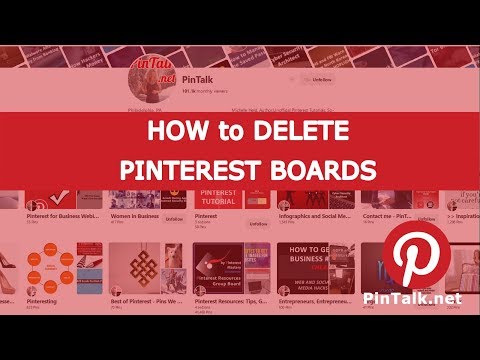
How to Delete Boards on an iPhone on Pinterest
Step 1: Open Pinterest app on your iPhone.
Step 2: Tap on profile picture at bottom of screen on your iPhone.
Step 3: Find board you need to delete and tap it.
Step 4: Tap three dots in top right corner of board.
Step 5: Select “Edit Board.”
Step 6: Scroll to bottom of the “Edit Board” screen and tap on “Delete Board.”
Step 7: Confirm that you want to delete board by tapping “Delete” on the confirmation prompt.
How to Delete Boards on an Android on Pinterest
Step 1: Open Pinterest application on your Android.
Step 2: Tap on profile picture at bottom of screen on your iPhone.
Step 3: Find board you need to delete and tap it.
Step 4: Tap three dots in top right corner of board.
Step 5: Select “Edit Board.”
Step 6: Scroll to bottom of the “Edit Board” screen and tap on “Delete Board.”
Step 7: Confirm that you want to delete board by tapping “Delete” on the confirmation prompt.
How to Delete Boards on a PC on Pinterest
Step 1: Go to Pinterest’s official website and log in to your account.
Step 2: Click profile picture at top right corner of screen.
Step 3: Click “Saved.”
Step 4: Find the board you want to delete and click pencil icon in bottom right corner of board.
Step 5: Select “Delete Board” from options.
Step 6: Confirm you want to delete board by clicking “Delete” on the confirmation prompt.
FAQs
What happens to the pins on a board when I delete it?
Whenever on Pinterest you delete a board, all of the pins on the board will also be deleted.
Will deleting a board affect my followers or pins?
Deleting boards on your Pinterest account will not affect your followers or pins because they will still appear on your profile or on other boards.
Can I delete multiple boards at once on Pinterest?
No, currently, Pinterest doesn’t have the option to delete multiple boards at once.
How quickly does a deleted board vanish from my Pinterest?
Once you delete a board on Pinterest, it should disappear from your profile immediately.
Conclusion
Deleting boards on Pinterest can help simplify and declutter your profile, making it easier to navigate and more relevant to your interests. By removing unnecessary boards, you can focus on the ones that are important and make your Pinterest experience better and more enjoyable. Whether you’re using an iPhone, an Android, or a PC, this article teaches you how to delete boards on Pinterest.








