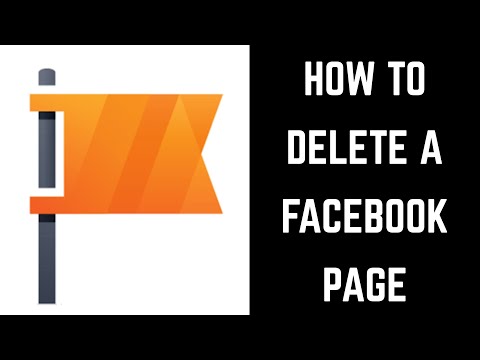No products in the cart.
How to Delete A Facebook Page in Very Easy Steps
Are you done with your Facebook page? Your first instinct might be to delete it. But do you know how to do it? Worry not!
This detailed guide will list all the methods on how to delete a Facebook page using multiple devices. We will further list alternate options you can use to disable a page temporarily rather than deleting it permanently. Let’s start!
Things You Need To Know Before Deleting Facebook Page
Before we move on to how to delete a Facebook page, there are some important things and prerequisites that you should know about.
- You must be an admin of the page you want to delete.
- Once a Facebook page is deleted, you will still have 14 days to reactivate it again.
- After initiating the delete process, the page will remain visible for 14 days to the users. It is a precaution by Facebook to ensure no mistakes are made.
- If you are not sure with the decision of whether you should delete the page or not, you can opt for Unpublishing.
- An unpublished page can be published again with no information lost.
How To Delete A Facebook Page On Different Devices
How To Delete a Facebook Page Using Desktop
Follow the steps below to learn how to delete a Facebook page on a computer:
- Open your Facebook Account. Select Pages from the user feed. Located on the left side of the screen.
- Select the Page you want to delete from Pages You Manage (You need to be an admin to process further).
- Once the Page is open, click Settings from the sidebar menu.
- A new window will open with a variety of settings for the Page. Click General and select Remove The Page.
- Now click Delete (Your page name will be mentioned next to it).
- A pop-up will open, asking you again to delete the Page. Click Delete The Page?
- Another pop-up will appear, notifying you that your Page has Entered the Deletion Mode and you have 14 days to reactivate it again.
How To Delete a Facebook Page Using a Mobile
Here is how to delete a page on the Facebook app.
- Open the Facebook App on your Android or iOS Device
- Tape the Hamburger Menu on the left top,
- From the Menu, tap
- Select the Page you want to delete under the Pages you Manage
- Once the Page is open, tap the Settings
- Select General from the list and scroll down to find the Remove Page
- Now tap Permanently Delete (Your Page Name).
- A pop-up will appear confirming Delete the Page? Tap it
- Your Page has now Entered the Deletion Mode with 14 days to reactivate it.
How To Delete a Facebook Page Using Facebook Business Manager
Here is how to delete a business page on Facebook in 6 simple steps:
- Open the Facebook Business Manager Website and log in to your account.
- Select Settings from the left sidebar.
- Click More Business Settings on the Settings Page.
- Now click Pages under the Accounts
- Select the Page you want to delete and click Remove
- The Page will enter the Deletion Mode, and you will now have 14 days to reactivate it.
How To Cancel Facebook Page Deletion
If your Page has entered the Deletion Mode, you can still cancel the procedure to save it from deleting permanently within 14 days. Here is how you can do it
How To Cancel Facebook Page Deletion Using Desktop
Follow these steps to cancel the deletion of your Facebook Page using a desktop within 14 days:
- Click Pages in the sidebar of your feed
- Select the Page under the Pages you Manage
- From the Manage Page sidebar, click Settings
- The General settings will display your Page Name is Schedule To Be Deleted in 14 days.
- Next to that notification, click Cancel Deletion and then Confirm when the pop-up appears.
- You have now successfully stopped your Page from getting deleted.
How To Cancel Facebook Page Deletion Using Mobile
Here is how you can stop the deletion of your Facebook page using Mobile
- Go to the Pages by opening the sidebar using Hamburger Button
- Select the page and tap Settings
- Scroll down under the General tab, and you will see a notification that Your Page Name is scheduled for delivery within 14 days
- Tap Cancel Deletion and then Confirm to stop the deletion process.
How To Unpublish Your Facebook Page
Unpublishing your Facebook page is an alternative method that can help you hide your Page for the audience rather than removing it permanently. The other good thing about unpublishing is that all your data remains as it were when publishing again.
Here is how you can unpublish your Facebook page
- Go to Pages and select the page you want to unpublish under the Manage Your Pages section
- Click on Now under the General section, select Page Visibility.
- Now select Page Unpublished and click Save
- A pop-up will appear. Select a reason from the list for unpublishing and hit Next
- Now select Unpublish, and your page will be unpublished
To republish a Facebook page, follow the same steps and select Publish, and your page will be live again.
Conclusion:
In this detailed guide, we briefly explained several methods on how to Delete A Facebook Page using mobile and desktop. If you are unsure whether to delete a page permanently or not, unpublishing the page can be a safe bet. It will help you preserve the information if you wish to resume the page again. Also, read Who Owns Facebook?
FAQs:
How to delete your Facebook page from Android?
Ans: To delete a Facebook page, go to the Pages section, then select the page you want to delete under the Pages You Manage section. Tap on Settings and scroll down to the General section. Now Tap Remove Page to remove it.
How do I permanently delete a business page on Facebook?
Ans: To permanently delete a business page, log in to your Facebook business account. Select Accounts, then Settings. Choose the page you want to delete, and now hit Remove in the top left corner to delete the page.
What happens when you delete your FB page?
Ans: Once you delete a Facebook page, you will have 14 days to stop the process. After 14 days, the Page will be completely removed, including all the data in it, and you won’t be able to retrieve anything.