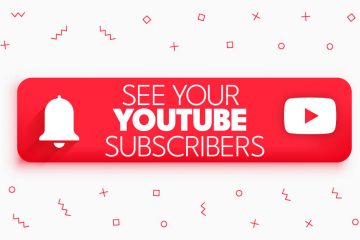No products in the cart.
How To Delete A Facebook Group? Step-by-Step (2023) | FB
Sometimes, a Facebook group can become very noisy. You have the right to end that group if you are the admin. This way, you can keep the social media platform clean. But the question remains, how to delete a Facebook group?
Well, the process of deleting a group is quite simple. But it may vary depending on the device you use. Let’s look at how to delete a group on Facebook using a computer and smartphone!

How To Delete a Facebook Group on a Desktop?
The first thing you will need is a group’s ownership rights. An admin can not delete a Facebook group. They can only put it into the archive. The user, who is the admin and the owner, can delete the group permanently.
Let’s start with the Facebook web version on a computer. So, sign in to the website by entering your credentials. Once that’s done, here’s how to delete a Facebook group on a desktop:
- Go to the left menu bar and click Groups.
- Choose the group you want to delete from the list.
Note: You can only delete a group if you have its Owner admin rights. - Under the group cover photo, you will see different tabs. Click Members to open that tab.
- Remove every member by clicking the three-dot icon next to their name.
- After removing all members, return to the group’s main page.
- Click the Joined button and choose Delete Group. Click the Delete Group button again when asked for confirmation.
How To Delete a Facebook Group on a Mobile?
Now, let’s talk about the Facebook mobile application. Note that this method works for both iOS and Android. So, here’s how to delete a Facebook group on an iPhone or Android device:
- Go to your Facebook application (you can download it from App Store or Play Store).
- Log in to your account and click the Hamburger icon from the main screen.
The Hamburger menu icon is at the top-right corner on Android and the bottom-right corner on iOS. - Under All Shortcuts, tap Groups.
- Pick the group you want to delete from the Your Groups
- Tap the group’s name and select See All.
- Remove all the members by tapping their name and selecting Remove from group from the expanded menu.
- Once you have removed everyone, return to the group’s main page.
- Tap the Manage button and select Delete Group. Press the Delete Group button again for confirmation.
How To Pause a Facebook Group?
Now, you know how to delete a Facebook group. But deleting is not the solution every time. This option can also remove all the information you had on the group. So what to do?
Well, your safest bet is to pause a group. This feature is handy for taking a break but continuing the group later. Here’s how to pause a Facebook group:
- Go to your Facebook application and press Groups.
- Select Your Groups and tap the three-dot icon under the group cover photo.
- Tap Pause Group from the drop-down menu.
You can pause a group from the Facebook application and the web version. The method works the same for both platforms. The only prerequisite is the Owner admin authority in a group.

Get 100% Real Facebook Group Members With Followerbeast
Generally, most people looking for “how to delete a Facebook group as an admin” are the ones who lost all hope in their group. That happens when you have few or no members. But you do not have to worry about that anymore. Followerbeast can provide you with authentic Facebook group members with a non-drop guarantee.
That means once these members become part of your group, they will never leave. Even better, Followerbeast offers various packages ranging from 1,000 to 25,000 members. The online service does not ask for your password or other sensitive information. So, what are you waiting for? Make your group as successful as possible with Followerbeast.
Conclusion
Hopefully, now you know how to delete a Facebook group. While it is a simple task, pausing is a better option. It will stop all the reactions, comments, and posts for a temporary period. Once you feel like it, you can come back to the group. But if you want to remove the group once and for all, you can opt to delete it. Either way, you will need to be the group owner admin for that.
FAQs
Q: How To Remove All Members from the Facebook Group at Once?
A: Unfortunately, Facebook has no feature to remove bulk members from a group. Many third-party tools and services are available for that purpose. But Facebook does not promote any of that.
Q: How To Delete a Facebook Group Without Removing All Members?
A: Facebook does not allow deleting a group without removing all the members as of 2023. You have to remove each member individually before you can delete the group. However, you can opt for the pause option, which does not require removing members.
Q: How to Delete a Facebook Group as an Admin?
A: Go to Your Groups and open the Members list. Now, remove all the members one-by-one by tapping the three dots next to their names. After removing them, head to the group’s main page, tap Joined to open the drop-down menu, and click Delete group.
Q: How to Delete Inactive Facebook Group Members?
A: Open your group and head to its members. Select the inactive member you want to remove and tap their name. Select Remove from group or Ban Member from the expanded menu. You can monitor each member’s performance individually by opening their group profile. Simply tap their name to open it and view their contributions in the Facebook group.
Q: Does Facebook Remove Inactive Members From Groups?
A: Yes, Facebook’s new feature automatically removes inactive members from groups. However, they are not entirely removed. They are sent back to the invited list, where you can monitor them and approve them to join the group.