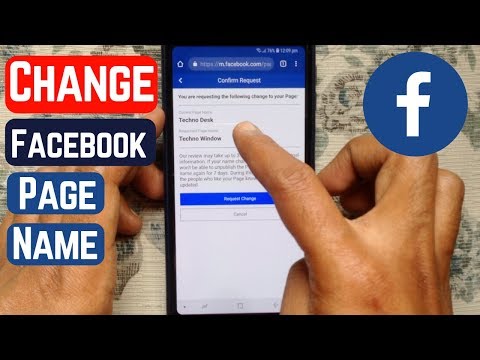No products in the cart.
How to Change Facebook Page Name? Very Easy Steps
Many Facebook users encounter a phase when they need to change their page’s name. There could be multiple reasons to do so, whether due to an unsuitable name according to the page’s content or just a random word you didn’t give a second thought to before deciding.
Don’t worry if you are going through a similar situation. This detailed guide explains how to change the Facebook page name using mobile and desktop devices.

What Facebook Page Names You Can’t Choose?
There are two Facebook pages, a classic page and a new page experience. Before moving with your process, knowing what names are against Facebook guidelines is essential. Here are some terms and conditions to consider while deciding on a page’s name.
- The page name must be relevant to its content. (It also helps in expanding your page’s reach)
- Using the word ‘Official’ is not allowed unless it belongs to a celebrity, musician, place or organization.
- The page name must consist of correct capitalization. You can not use capital letters for a complete page name except for acronyms.
- The word ‘Facebook’ can not be used in any way in the page name.
- A page name can not consist of only generic or incomplete words like ‘Paris.’
- Abusive or racial words that violate Facebook’s terms of service are prohibited.
- Excessive punctuation is not allowed in the name.
How To Change Facebook Page Name Using Desktop?
Follow these simple steps on how to change the Facebook page name on pc:
- Login to your Facebook account and click on your profile picture on the top right of the screen.
- Select See All Profiles. Now, choose the page that requires a change of name.
- Click again on your profile picture and select Settings & Privacy.
- Choose Settings, and a new window titled General Account Setting will open.
- Next to your page name, click the Edit button
- Enter the name of your choice, then select Review Change.
- If you are happy with the name change, enter your account’s password and click Request Change.
How To Change Classic Facebook Page Name Using Desktop?
Changing the name of a classic Facebook page is slightly different. Here is how you can do it;
- In your news feed, choose the page of your choice under Your Pages
- Click Edit Page info, found on the left of the screen.
- Change the name of your page. Review and click Request Change.
How To Change New Experience Facebook Page Name Using Mobile?
You can also use your smartphone to change the name of a Facebook page. Here is how to change the Facebook page name on mobile:
- Login to your Facebook App and tap your profile picture icon.
- Switch to the page of your choice by tapping.
- Go back to the menu section and select Settings & Privacy.
- Choose Settings, then tap Page Setting.
- Tap Name and type the Name of your choice and tap Review Change.
- Now tap Save Changes to finalize.
How To Change Classic Facebook Page Name Using Mobile?
Changing the classic Facebook page name is different than the new page experience. Here is how you can do it.
- Login to your Facebook App and tap the three vertical triangle buttons on the top right.
- Now tap the …More button to proceed.
- Under Page Controls, tap Edit Page Info.
- Change the page name under the About
- You will be redirected to a guideline menu; tap
- Now tap Request Change to change the name of your classic Facebook page.
Why Can’t I Change The Name of My Facebook Page?
If you are unable to change the name of a Facebook page following these steps, there could be some reasons, like:
- There was already a change in the page’s name within the last 20 days.
- Your page has more than 200 likes.
- Your page role is not authorized to change its name.
- The page falls under a Global Page, and you are trying to change it to a regional page.
Get 100% Real Facebook Page Followers With Followerbeast:
Most commonly, users looking for how to change their Facebook page name is due to their page not getting the correct response. If you are one of them, then using Followerbeast can take care of this problem for you with all authentic page followers.
Followerbeast ensures that all the followers are real and some bot spam. It means once you purchase their Facebook Followers service, you won’t need to worry again about losing them. So, what are you waiting for? Sky-rocket your Page following with Followerbeast.
Conclusion:
In this detailed guide, we provided you with everything related to how to change Facebook Page name using mobile and desktop. If you are among those people who want to do it just because it is not getting enough followers, try using Followerbeast. With their 100% real Facebook followers, you will not need to keep changing the name of your Facebook page.
FAQs:
Q: Why can’t I change my Facebook page name?
A: If you are unable to change your Facebook page name, it could be due to these reasons; You are not authorized to change the name, the Page name has been recently changed under 20 days, the name does not follow Facebook guidelines, or you are changing a Global Page into Regional Page.
Q: Can I change my Facebook page username more than once?
A: You can change your Facebook page name multiple times. Remember that you need to wait 60 days before changing the name.
Q: How do I change my business page name on Facebook mobile?
A: Open Facebook App. Tap Menu Icon, Select Pages and open the page of your choice. Tap the Page Settings Icon on the top right. Select Page Info and type the new name. Tap Save Changes to complete the process.