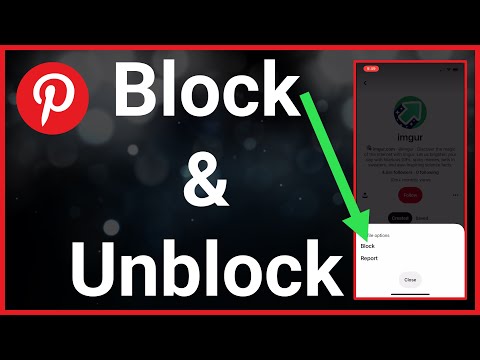No products in the cart.
How to Block Someone on Pinterest? (Complete Guide)
Are you tired of seeing irrelevant pins or getting notifications from someone on Pinterest? Perhaps it is an old friend, an old acquaintance whose content no longer interests you, or a spammer who is flooding your feed. If so, the best action is to block them. We’ll show you how to block someone on Pinterest to avoid dealing with things you don’t want to deal with or that irritate you.

Why Block Someone on Pinterest?
Blocking someone on Pintrest can be a great solution to keeping your Pinterest feed free from unwanted content. Perhaps you are dealing with spam, irrelevant content, or someone whose pins no longer interest you. Blocking them can help you tailor your feed to your preferences and have a more enjoyable experience on Pinterest, which is why in this guide we are going to teach you how to block someone on Pinterest. Also, check the What Does SFS Mean on Instagram?
How to Block Someone on Pinterest on an iPhone, an Android, or a PC
Whether you are dealing with a spammer, a harasser, or just someone whose messages or calls you don’t want to receive, blocking them is the simplest and most effective solution. In this guide, we are going to show you how to block someone on Pinterest, whether you are on an iPhone, an Android, or a PC.
How to Block a Person on Pinterest on an iPhone
Step 1: Open Pinterest application.
Step 2: Visit profile of user you want to block.
Step 3: Tap three dots in top right corner of their profile.
Step 4: Select “Block.”
Step 5: Tap “Block” again to confirm.
How to Block a Person on Pinterest on an Android
Step 1: Open Pinterest application.
Step 2: Visit profile of user you want to block.
Step 3: Tap three dots in top right corner of their profile.
Step 4: Select “Block.”
Step 5: Tap “Block” again to confirm.
How to Block a Person on Pinterest on a PC
Step 1: Go to Pinterest website and sign into your Pinterest account.
Step 2: Visit profile of user you want to block.
Step 3: Tap on three dots.
Step 4: Select “Block.”
Step 5: Click “Block” again to confirm.
What Happens on Pinterest When You Block Someone?
Pinterest can be a useful tool for discovering new ideas and connecting with others who share your interests. However, you may occasionally find someone who harasses you or causes you discomfort. If you are ever in this situation, blocking them is the best solution, and that is what we talked about in this article. Furthermore, if the person continues to annoy you through a different account or in another way, you can report the person to Pinterest.
FAQs
If I block someone on Pinterest, will they get notified?
No, the person you block on Pinterest will not receive a notification about being blocked by you.
Will blocking someone on Pinterest remove them as a follower?
Yes, blocking someone on Pinterest will remove them as a follower.
Can I unblock someone on Pinterest after blocking them?
Yes, you can unblock someone on Pinterest after blocking them just by visiting your “Blocked People” list and clicking “Unblock” next to their name.
Conclusion
Blocking someone on Pinterest is an excellent way to safeguard yourself against unwanted harassment and discomfort. Whether it’s an old friend, a spammer, or somebody else, you can easily block them, whether you are on an iPhone, Android, or PC, by following our guide on How to Block Someone on Pinterest. You can tailor your Pinterest feed to your preferences and interests by blocking unwanted content and interactions, making it a more enjoyable and personalized experience.