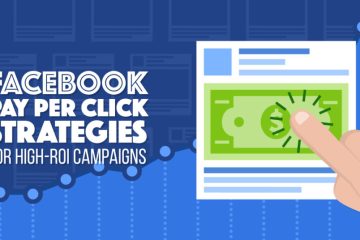No products in the cart.
How To Add Text On TikTok Videos – Step-by-Step Guide
Are you tired of scrolling through endless TikTok videos that all look the same? If you want to make your content stand out on this wildly popular social media platform, incorporating text into your videos is a game-changer. From catchy captions to informative subtitles, text can help you convey your message and create videos your viewers will love watching and sharing.
But if you’re new to TikTok or just haven’t explored all of its features yet, adding text can seem like a daunting task. But don’t you worry! In this ultimate guide, we’ll take you step-by-step through the process of adding text to your TikTok videos, so you can create eye-catching content that goes viral. So get ready to level up your TikTok game and grab your audience’s attention like never before!

How to Add Text on TikTok?
TikTok is a famous social media platform where users can create short videos set to music and share them with their followers. Adding text to TikTok videos can help convey a message or add context to the video. Here are the steps to add text on TikTok.
Step 1: Open TikTok and create a new video
Open the TikTok app on your device and click on the plus sign (+) icon at the bottom of the screen to create a new video. You can choose to record a video or upload a pre-recorded video from your device.
Step 2: Click on the Text button
Once you have recorded or uploaded your video, click the “Text” button at the bottom of the screen. An “Aa” icon represents the “Text” button.
Step 3: Choose the Text Style
On the following screen, you will be presented with several text-style options. You can choose a text style that best suits your video. TikTok offers a range of text styles, including plain text, neon, shadow, and more.
Step 4: Add Text to your Video
After selecting the text style, you can add the text to your video by typing in the text field. You can also adjust the text’s size, color, and position using the on-screen controls.
Step 5: Preview and Save
Once you have added the text to your video, you can preview it by clicking the “Preview” button. If you’re satisfied with the result, click the “Done” button to add the video to your TikTok profile.
Tips for Adding Text on TikTok
Adding text to your TikTok videos can make them more engaging and help convey your message effectively. Here are some tips for adding text on TikTok that can help make your videos stand out.
Keep it Short and Sweet
TikTok videos are short, so your text should be too. Keep your text concise and to the point. Use short phrases or sentences that convey your message clearly and quickly. Avoid using long paragraphs or sentences that may be difficult for viewers to read and comprehend.
Use Contrasting Colors
To make your text stand out on the video, use contrasting colors. Pick a font color that contrasts with the background of your video. For example, if your video is dark, use light-colored text, and if your video is light, use dark-colored text. This will help your text to be easily visible and readable.
Use Animations and Effects
TikTok provides a variety of animations and effects that you can use to create your text more interesting and engaging. Experiment with different effects and animations to find ones that complement your video and add to its appeal.
Consider the Placement of your Text
Where you place your text on your video can also affect how well your viewers receive it. Avoid placing your text in the center of the video, as this can block the view of the video. Instead, put it at the top or bottom of the screen, where it can be easily seen without obstructing the view.
Choose the Right Font
TikTok offers a variety of fonts that you can choose from to add text to your videos. Pick a font that is easy to read and fits the tone of your video. For example, if your video is playful, use a fun and playful font; if your video is serious, use a simple and professional font.
Use Text to Add Context and Captions
Text can be used to provide context and captions for your video. For example, if you demonstrate a recipe, you can use text to list the ingredients and steps. If you are sharing a motivational message, you can use text to highlight key points and emphasize the message.
Test Different Text Styles
Try experimenting with different text styles and animations to see what works best for your video. You can also try different font sizes, colors, and placements to see what looks best. Don’t be afraid to test something new and creative!
Keep it On-Brand
Ensure the text you add to your video is consistent with your brand and overall messaging. Use your brand colors, fonts, and tone of voice to create a cohesive look and feel across all your TikTok videos.
Check for Typos
Before publishing your video, proofread your text for any typos or errors. Typos can make your video look unprofessional and detract from your message. Take the time to double-check your to ensure it’s error-free.
Why Adding Text is Important on TikTok
Adding text to your TikTok videos can be important for several reasons Here are the main reasons why adding text is important on TikTok and how it can improve the overall quality of your videos.
Catch Viewer’s Attention
In today’s fast-paced world, people have short attention spans. With TikTok, you have only a few seconds to grab the viewer’s attention before they scroll past your video.
Adding text to your TikTok video helps catch the viewer’s attention and encourages them to watch the entire video. With the right font, size, and color, your text can make your video stand out and more engaging.
Convey a Message
Sometimes, it’s challenging to express yourself solely through video. Adding text can help you convey a message you might not have been able to communicate through visuals alone.
For example, you can use text to provide additional information about the video or add a caption to clarify your point. Text can also help you add context to your video, making it more meaningful and memorable for viewers.
Increase Accessibility
Adding text to your TikTok videos can also make them more accessible. Not all viewers might be able to hear the audio or understand the language in the video. Adding subtitles or captions can help to make your video accessible to a broader audience.
This is especially important for users who are deaf or hard of hearing or don’t speak the same language as the creator.
Enhance Creativity
TikTok is all about creativity; adding text to your videos can help you enhance your creativity. You can get your text as creative as possible with a wide range of fonts, colors, and sizes. You can use text to create a unique style or add your own personal touch to your videos. Adding text can also help you to develop your own branding and make your videos more recognizable.
Make it More Engaging
Text can make your TikTok videos more engaging. When you add text, you give viewers another reason to watch your video. They might be curious about what the text says or how it relates to the visuals.
Adding text can also help you create suspense, humor, or make a point. By making your videos more engaging, you are more likely to keep viewers watching and encourage them to share your video with others.
Branding
If you have a personal brand or are creating content for a business, adding text to your TikTok videos can help with branding. You can use a consistent font and color scheme that aligns with your brand’s identity to make your videos more recognizable.
Consistency is key in branding, and using text is an easy way to maintain a consistent look and feel across all your videos.
Emphasize Key Points
If you want to convey a specific message or point in your video, adding text can help you emphasize it. You can use text to highlight key points and important information or to add a call to action.
This can be especially useful for businesses promoting a product or service, as it can help to drive sales or conversions.
Tell a Story
Adding text can also help you tell a story through your video. Text can provide context, set the scene, or even add dialogue. This can make your video more exciting and engaging and help to keep viewers watching until the end.
Personalization
Adding text to your TikTok videos can also help you personalize your content. You can use text to add your own thoughts, feelings, or opinions to your videos. This can make your content more relatable and connect with your audience more deeply.
Trending Hashtags and Challenges
Finally, adding text to your TikTok videos can help you participate in trending hashtags and challenges. By adding the relevant hashtag or challenge to your video, you can increase the chances of it being discovered by a wider audience. Text can also provide context or additional information about the hashtag or challenge.
Best Practices for Adding Text on TikTok
To make the most of text on TikTok, here are some best practices to follow:
Dos
- Use text to enhance your storytelling and make your videos more engaging.
- Choose fonts and colors that are easily read and contrast well with the background.
- Consider using effects and animations to make your text stand out.
- Use text to add humor, emotion, or context to your videos.
Don’ts
- Use too much text or overwhelm your videos with text.
- Choose fonts that are difficult to read or too small.
- Use too many colors or colors that clash with the background.
- Use text to replace audio or sound effects.
Examples of TikTok videos that effectively use text include cooking tutorials, makeup tutorials, and dance videos. In these videos, the text provides instructions and enhances the storytelling. Text can also add humor and emotion, as seen in comedic skits or heartfelt messages.
Unleash Your TikTok Potential with Follower Beast – The Ultimate Solution for Rapid Growth and Increased Engagement
Want to enhance your TikTok presence? Look no further than Follower Beast! This website provides a range of resources and features designed to help TikTok users expand their reach and enhance engagement on the app.
Among its top services, Follower Beast allows users to purchase TikTok followers, likes, views, and comments, boosting visibility and credibility. With heightened visibility comes the potential for increased organic growth and lucrative brand collaborations. Don’t delay – take advantage of these fantastic offers now!
FAQs:
Can you add text to TikTok after posting?
No, you cannot add text to a TikTok video after posting it. Once a video has been published, you cannot edit the content of the video, including any text you may have included. The only way to make changes to a published TikTok video is to delete the original video and re-upload a new version with the desired changes.
How do you add captions on TikTok after posting a video?
No, you cannot add captions to a TikTok video once posted. The only way to add captions to a TikTok video is during the initial posting process. Once the video has been published, you cannot edit the content of the video, including any captions you may have included.
Can you manually add captions on TikTok?
Yes, you can manually add captions to your TikTok video during the initial posting process. To do this, create a new video, tap on “Text,” type in the text, customize the font, color, and size, drag the text to the appropriate position, repeat the process for each section, add any other desired effects or filters, and then tap on “Post” to publish it.
Final Words
Adding text to your TikTok videos is a great way to enhance your content and make it more engaging for your audience. Following the steps outlined in this guide, you can easily add text to your TikTok videos and create unique, eye-catching content.
Experiment with different fonts, colors, and styles to find what works best for you and your brand. With these tips and tricks, you’ll be well on your way to becoming a TikTok text pro in no time. So go ahead and start adding text to your TikTok videos today and see the amazing results for yourself!